Ever have one of those tasks that you figure will take 10 minutes but ends up taking your entire
morning day. I did this morning when last night the front display on one of our Dell R900 VMware ESX hosts reported a problem with a CPU. Just a warning but it needed addressing. I put the ESX Host in maintenance mode and starting to research the issue. Multiple websites say that just upgrading the firmware and bios should take care of the issue. Either way its good practice usually.
Now remember for the rest of the post my only goal was to update the firmware and bios of a Dell R900.
Downloading the Dell OpenManage Server Update Utility
First things first I decide to do is optain the newest Dell OpenManage Server Update Utility DVD. I search both Google and Dell and look for the main site but they refuse to give a product page link from their support site. The last time I used it was at version SUU 6.4 but just try proving that is the latest version. Dell says "For the latest version, go to http://support.dell.com and search on 'SUU' " but Dell seems to keep returning links to 2008's version. There is this
link here which will take you to the manual but god forbid there a be download link. Finally I find a useful post here on
DellTechCenter which sorta works.
Whats really funny is the post even says that google analytics shows searches for "OpenManage Download" were top searches for the entire site yet there still isn't a clear product page with the versions. Instead the post has you search their FTP for the latest.
DellTechCenter has you use naviagate to
ftp://ftp.dell.com/sysman using
FileZilla. Sort the Files there and download the highest version of omxxx_suu_xxx.iso.xxx. Note that they are really large files (1.8gig each) so this takes a while; as in hours. Also note that its much better to use a ftp client like
FileZilla to download these files rather than the http site which may introduce errors into files this large ( read below for checksum)
 |
| Dell FTP for SUU |
After the files have finished downloading you have to combine the files together together. On windows this is done by opening a command prompt to the folder of the files and then execute the following. First be sure to change the file names if you are

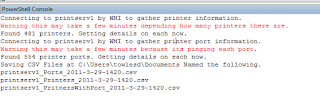
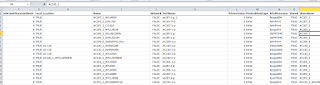


 DRAC 5 firmware 1.51 and downloaded 1.60 from
DRAC 5 firmware 1.51 and downloaded 1.60 from 

