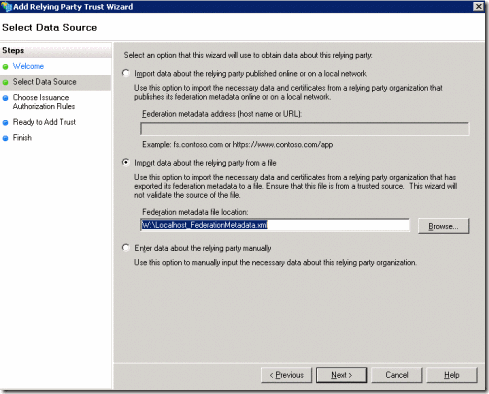SELECT TOP (100) PERCENT message, username, client, time
FROM dbo.alerts
WHERE (message LIKE '%The username and password could not be authenticated against any servers%')
ORDER BY time DESC
Cause
Turns out the ADLDAPLogon.exe basically just don't do much checking as to why a username failed. From what testing I did I turns out the following all return the same error.
- If the username appended with any SMTP Address of @domain.com to the username
- If the username is incorrect in that no account in Pharos with that name exists.
- if the username doesn't match AD
- .... I'm sure there are others.
Solution
As such I talking with the Pharos Support Rep they could write a Plug-in that called ADLDAPLogon.exe but that it would be a charged Service on their part. As such I wrote my own this morning and figured I'd share.The following Script will do the following check and then check if the username and password are correct.
- Confirm that the Username exists in the Pharos Database
- That the PlugIn.UserName is not empty
- That the PlugIn.Password is not empty
- Remove any @domain.com from the username
This script does require that ADLDAPLogon.exe is in place and configured correctly.
Then Create the Script in under system. Go to your bank, and change the Logon event from useing ADLDAPLogon.exe to use the newly created Logon Script instead. Do a change control and you done.
Then Create the Script in under system. Go to your bank, and change the Logon event from useing ADLDAPLogon.exe to use the newly created Logon Script instead. Do a change control and you done.
Good luck and feel free to use and modify this script to fit your needs.
// PlugIn Script: Logon - NKU ADLDAPLogon.exe
//
// Billing PlugIn to allow stripping the username of @domain.com before passing to adldaplogon.exe
//~~~~~~~~~~~~~~~~~~~~~~~~~~~~~~~~~~~~~~~~~~~~~~~~~~~~~~~~~~~~~~~~~~~~~~~~~~~~~~~~~~~~~~~
// Project: Pharos 8.3
// Design: NKU
// Date: 5-February-2013
// Where: Northern Kentucky University
// Who: Chris Towles written from scratch
// --------------------------------------------------------------
// Modifications:
// 02-05-13 Chris Towles : Created to strip the username of @domain.com before passing to adldaplogon.exe
//
//
// Description:
// This Logon Script allows a full email address to be used as the username. It strips the '@' and everything that follows then calls
//
// Requirements:
// 1. adldaplogon be installed and configured
// C:\Program Files (x86)\Pharos\Bin>adldaplogon.exe --list
//
//
//~~~~~~~~~~~~~~~~~~~~~~~~~~~~~~~~~~~~~~~~~~~~~~~~~~~~~~~~~~~~~~~~~~~~~~~~~~~~~~~~~~~~~~~
//~~~~~~~~~~~~~~~~~~~~~~~~~~~~~~~~~~~~~~~~~~~~~~~~~~~~~~~~~~~~~~~~~~~~~~~~~~~~~~~~~~~~~~~
// import namespaces
import "DB";
import "Win32";
import "String";
import "IO";
import "User";
//~~~~~~~~~~~~~~~~~~~~~~~~~~~~~~~~~~~~~~~~~~~~~~~~~~~~~~~~~~~~~~~~~~~~~~~~~~~~~~~~~~~~~~~
// Constants (customizable)
//~~~~~~~~~~~~~~~~~~~~~~~~~~~~~~~~~~~~~~~~~~~~~~~~~~~~~~~~~~~~~~~~~~~~~~~~~~~~~~~~~~~~~~~
//#region Constants
//...string
new sScriptName = "Logon - NKU ADLDAPLogon.exe";
new sLogPrefix = "[" + sScriptName + "] -> ";
IO.PrintLine("Solution: " + sScriptName);
// While the path can be hard-coded here as a string, this tends to break in heterogeneous
// environments, e.g. mixed 32- and 64-bit servers. If possible, install plug-ins relative
// to the Pharos installation folder and query the registry for the starting point:
new sPharosPath = Win32.RegQueryValue("SOFTWARE\\Pharos\\Installed Components", "Path");
// Win32.SearchPath will return the shortened path and file names.
// Be sure to specify the remainder of the path relative to the Pharos folder.
new sADLDAPLogonPath = Win32.SearchPath(sPharosPath + "\\Bin\\adldaplogon.exe");
//new sADLDAPLogonPath = "C:\\Program Files (x86)\\Pharos\\Bin\\adldaplogon.exe";
new eErrorInvalidUserNamePassword = "Invalid username or password";
new eErrorInvalidUserName = "The given username doesn't exist. Please be sure to enter your AD username.";
new eErrorPlugInResultsNotValid = "Results from Logon plug-in are not valid. Please contact the information desk.";
new eErrorUsernameIsEmpty = "You must enter a Username.";
new eErrorPasswordIsEmpty = "You must enter a password.";
// - Logon Plug-in timeout (milliseconds)
new iCmdTimeout = 30000;
//#region Variables
//...boolean
new bResult = false;
new bIsPharosAccountAvailable = false;
//...integer
new iPos;
new iUserID;
//...string
new UserName = PlugIn.UserName;
new sResultsFile;
new sADLDAPLogonCommand = "";
new sADLDAPLogonResult = "";
new sADLDAPLogonError = "";
new sResult = "";
//---------------------------------------------------------------------------------------
// Functions code
//---------------------------------------------------------------------------------------
function IsAccountAvailable(name)
{
try
{
IO.PrintLine(sLogPrefix + "Get user by logon id.");
User.GetUserByLogon(name);
return true;
}
catch
{
IO.PrintLine(sLogPrefix + "Failed to get user by logon id. Get user by card id.");
try
{
User.GetUserByCardID(name);
return true;
}
catch
{
IO.PrintLine(sLogPrefix + "Failed to get user by logon id or card id.");
return false;
}
}
}
//---------------------------------------------------------------------------------------
// PlugIn code
//---------------------------------------------------------------------------------------
//---------------------------------------------------
// Default the script to fail. Set default error
// message to Invalid Username/Password.
//---------------------------------------------------
PlugIn.Result = false;
PlugIn.Error = eErrorInvalidUserNamePassword;
//---------------------------------------------------------------------------------------
// Clean Up the Username and strip the domain name off of it
//---------------------------------------------------------------------------------------
if (String.IsEmpty(PlugIn.UserName) )
{
IO.PrintLine(sLogPrefix + " User entered an empty username. Fail the logon.");
PlugIn.Result = false;
PlugIn.Error = eErrorUsernameIsEmpty;
}
else { //strip the @Domain.com from the account.
iPos = String.Find(UserName, "@");
if (iPos != -1)
{
String.Left(UserName, iPos);
}
iPos = 0;
bIsPharosAccountAvailable = IsAccountAvailable(UserName);
if (bIsPharosAccountAvailable == false)
{
IO.PrintLine(sLogPrefix + "User Account doesn't exist.");
PlugIn.Result = false;
PlugIn.Error = eErrorInvalidUserName + " : " + UserName;
}
else
{
//From now on in the script user "UserName" instead of PlugIn.UserName
//---------------------------------------------------
// Check if the user must enter a password (if
// enabled.
//---------------------------------------------------
if (String.IsEmpty(PlugIn.Password) )
{
IO.PrintLine(sLogPrefix + "User entered an empty password. Fail the logon.");
PlugIn.Result = false;
PlugIn.Error = eErrorPasswordIsEmpty;
}
else
{
//---------------------------------------------------
//Verify the users Password
//---------------------------------------------------
//adldaplogon.exe out.txt user
sResultsFile = Win32.GetTempFileName();
sADLDAPLogonCommand = sADLDAPLogonPath + " " +
sResultsFile +
" user " +
UserName + " " +
PlugIn.Password;
//Write to the Pharos Print Server log Note this would have the username and password
//IO.PrintLine ( ">sADLDAPLogonCommand :: " + sADLDAPLogonCommand);
Win32.ExecProcess(sADLDAPLogonCommand, iCmdTimeout);
bResult = IO.LoadFile(sADLDAPLogonResult, sResultsFile);
//Write to the Pharos Print Server log
IO.PrintLine ( "> Logon bResult :: " + bResult);
IO.PrintLine ( "> Logon sADLDAPLogonResult :: " + sADLDAPLogonResult);
//Clean Up and delete the Temp Output file
IO.DeleteFile(sResultsFile);
if (bResult)
{
//get first line from sADLDAPLogonResult
sResult = sADLDAPLogonResult;
iPos = String.Find(sADLDAPLogonResult, "\r\n");
if (iPos != -1)
{
String.Left(sResult, iPos);
String.UpperCase(sResult);
String.Delete(sADLDAPLogonResult, 0, String.Length(sResult));
String.TrimLeft(sADLDAPLogonResult);
}
if (sResult == "FAIL")
{
//ADLDAPLogon Failed
iPos = String.Find(sADLDAPLogonResult, "\r\n");
sADLDAPLogonError = sADLDAPLogonResult;
if (iPos != -1)
{
String.Left(sADLDAPLogonError, iPos);
}
IO.PrintLine(sLogPrefix + "ADLDAPLogon.exe returned a FAIL : " + sADLDAPLogonError);
PlugIn.Result = false;
PlugIn.Error = eErrorInvalidUserNamePassword + " : " + UserName;
IO.PrintLine(sLogPrefix + "Returning the user this error : " + PlugIn.Error );
}
else
{
if (sResult == "OK")
{
// Logon was successful.
IO.PrintLine(sLogPrefix + "ADLDAPLogon.exe login was successful for user '" + UserName + "'");
PlugIn.Result = true;
}
else
{
//...Unkown Error
IO.PrintLine(sLogPrefix + "ADLDAPLogon.exe Result was not Valid");
PlugIn.Error = eErrorPlugInResultsNotValid;
PlugIn.Result = false;
}
}
} //end of if (bResult)
} //end of password check
}// Check if Pharos Account exists
}//End of Username Check